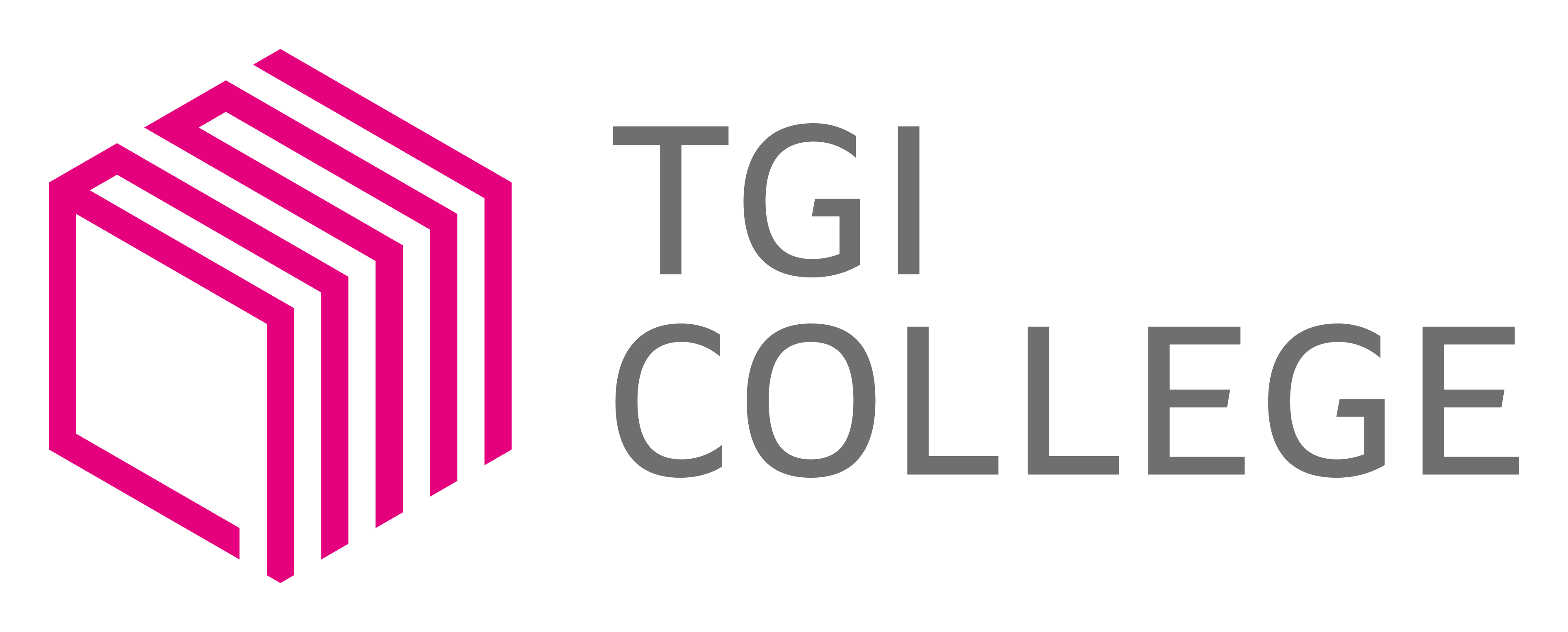Parents’/Carers’ Information
At Guernsey College of Further Education, we are committed to working together with parents and carers to support our students on their journey through their studies. We hope this information will help you to work alongside the College to enable us to provide the best possible experience for students.
Attendance: Excellent attendance and punctuality are key employability skills. All elements of each course are important to our students’ future success and we ask for your support in ensuring they attend and work hard on their programme of study. This includes personal development sessions and self study periods. If a student is going to be late or absent due to illness, please telephone our main reception on (01481) 227500.
Enrichment: We believe it is really important to ensure that students take away much more than simply knowledge from their courses. In addition to timetabled classes we provide Personal Development sessions once a week for students to help develop their interpersonal skills before they enter the world of work. These sessions include interview preparation/practice, employability skills, managing finances and a range of other topics.
Food and nutrition: Our campus cafés are open five days a week, serving hot and cold food to students and staff from 9am – 1.30pm. Refrigerated vending machines on each campus will contain a range of food items once the cafes close. We are championing our healthy living campaign by offering a range of healthy foods.
English and Maths: Students joining us on a Level 2 or Level 3 course who have not already achieved a GCSE grade 4 in English or Maths will need to attend sessions in these subjects, which are held on their main campus.
Student Support: Students needing extra assistance can be referred to our Progress Coach team. These staff members work with students who require extra help and support in undertaking their course and keeping up-to-date with their work.
Safeguarding
We are committed to safeguarding all our students and will ensure support services are available whenever our students need them. We will always act in the best interests of the student.
We ask all students and staff to wear their ID badges while on campus. This is attached to a lanyard (or an alternative can be used in a workshop/practical situation). It also acts as a printer card, giving students access to their printer accounts. Any student or staff member not wearing their ID will be asked to wear it for health and safety, and safeguarding, reasons. If a student has misplaced their ID badge or lanyard, they should visit one of the campus Receptions to ask for a replacement. ID cards are used to sign in and out of each campus.
Students are required to sign an Acceptable Use Policy for the digital technology they have access to. If this agreement is broken, we have authorisation to remove their access to technology in College.
You can view/download our safeguarding leaflet HERE.
ProPortal
ProPortal allows parents/carers access to further information on a student’s progress on their course, including attendance, punctuality, timetable, targets and progression. Instructions on how to set up an account to view a student’s profile are below:
Parental permissions are required, therefore, please make your first action the completion of the permissions (Consent for off site activities and Use of Student Image) – see below for instructions.
To access ProPortal for the first time you will need to submit an Account Request by entering your personal details: Name/Surname/Email. This is the email address under which the account will be set up.
You will also need the student’s reference number which can be obtained from their ID card, their date of birth and the title of the course they are studying.
Once your account has been authorised, you will receive an email containing a username and password.
Once you have logged on, the Student Home page should appear. In the top right hand corner there are two tabs – Information and Learner ILP. The Information tab contains the student’s Timetable and Attendance and the Learner ILP contains information the student has completed themselves regarding their goals and targets
In order to access the permissions please go to Learner ILP and select Further Details. There are two checkboxes to tick if you are choosing to give approval to the permissions listed.
If you have any queries, or need assistance with using ProPortal, please email: ProPortal@gcfe.net
Click HERE to access ProPortal login page and get started.
Google Drive
We use Google Drive and Classroom where tutors will update course information and assignments, often for their students to complete outside of the classroom. Students simply need to log on to Google Drive with their College email address and password.
Details and key dates can be found in our Parents’/Carer’s brochure that you can download HERE.